How to Upgrade Windows 10 Home to Pro

For many consumers now on Windows 10 your version of the OS – Home versus Pro – depends directly on the previous upgraded OS. More specifically, if your computer had a license for Windows 7 Home Premium you upgraded to Windows 10 Home. Likewise, if you were on Windows 8 Pro your version of the OS should be Windows 10 Pro.
What's the difference between Home and Pro? As it turns out, the differences do not mean much for regular consumers. The versions here truly reflect a consumer edition versus one better suited for business users or professionals.
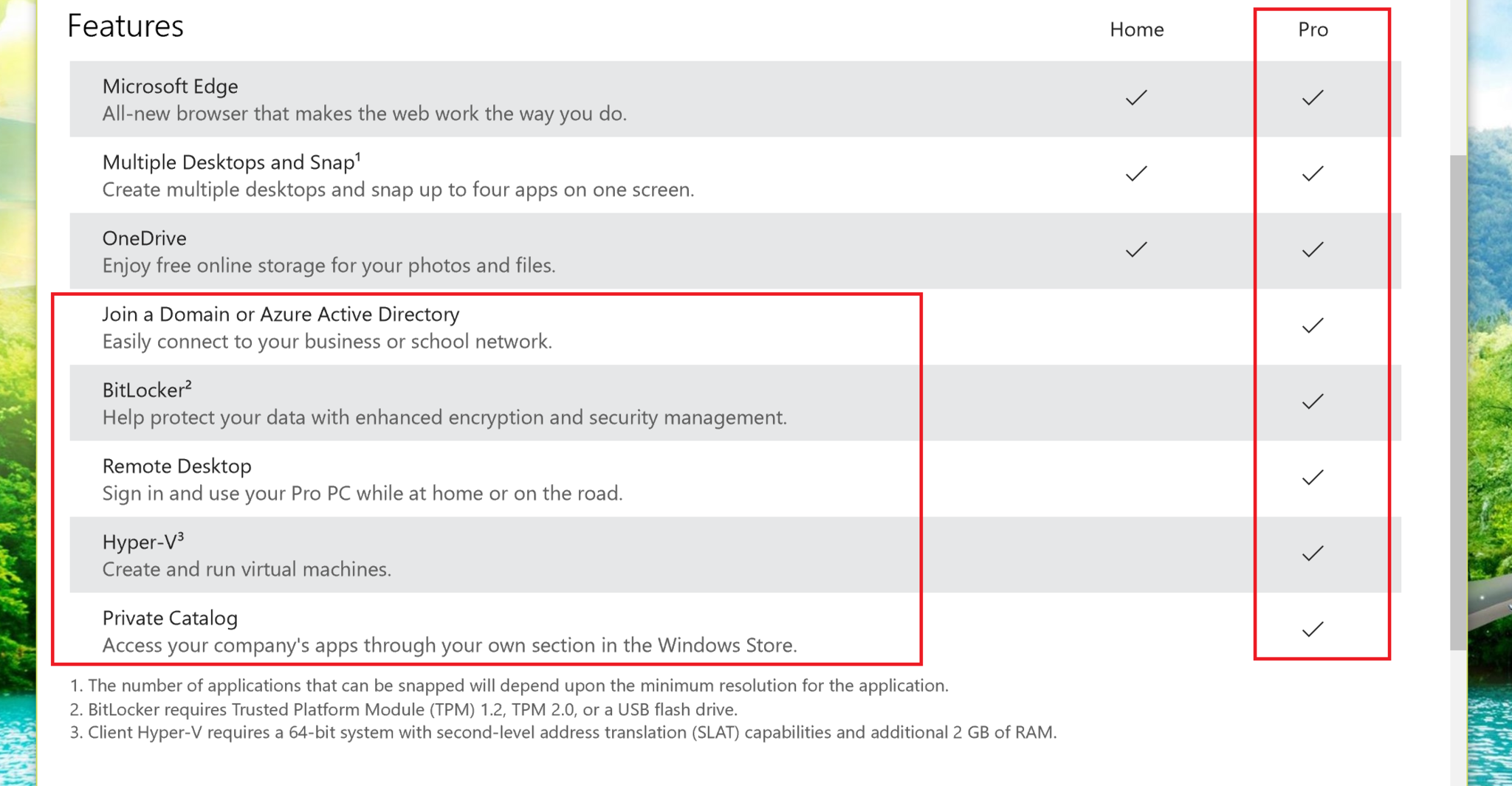
Windows 10 Pro offers the following features over Windows 10 Home:
- Join a Domain or Azure Active Directory: Easy connect to your business or school network
- BitLocker: Help protects your data with enhanced encryption and security management
- Remote desktop: Sign in and use your Pro PC while at home or on the road
- Hyper-V: Create and run virtual machines
- Private Catalog: Access your company's apps through your own section in the Windows Store
As you can see, many users do not need these functionalities but for others they are a must-have for their jobs e.g. developers, business users, some students, and those in IT and related fields.

Additionally, Windows 10 Pro (and some versions of Windows 10 Home Single Language) can defer automatic updates to Windows 10. You can read how to do that in our tutorial:
How to defer Windows 10 updates
Many of Microsoft's own devices like the Surface series, including the Surface Pro 3, come with a Pro version of the OS, so they all get Windows 10 Pro during the update. The same goes for many Lenovo's and even my HP x360 Spectre.
However, the newer Surface 3 only comes with Home and, therefore, does not get Windows 10 Pro unless you upgrade to it.
To verify what version of the OS you have
Windows 8.1
[Win + C] > Settings > Change PC Settings > PC and devices > PC Info

Windows 10
Settings > System > About and look under Edition.

How to Upgrade Windows 10 Home to Windows 10 Pro
For whatever reason, let's just say you want to upgrade your version of Windows 10 Home to the Pro version to grab those features mentioned earlier. Microsoft has made it incredibly simple although it is not a free update. Here is how it works.
1. Right-click on the Action Center
2. Choose All Settings

3. Pick Update & Security

4. Click Activation

5. Click Go to Store
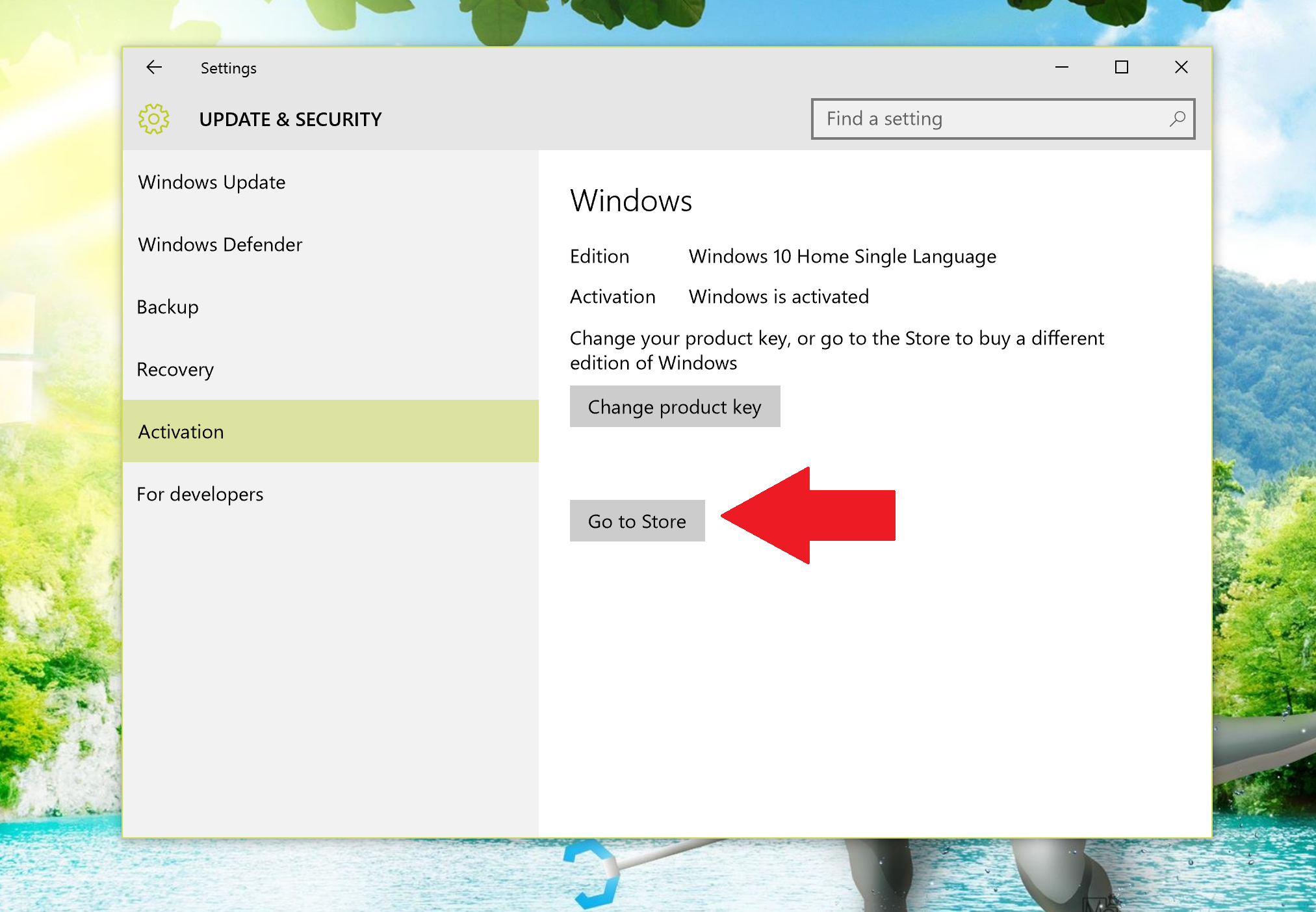
You are now brought to the Store listing for Windows 10 Pro. Here you can buy the upgrade for a one-time cost of $99. The purchase is made through the Store just like buying a new, game, movie or music.
Once you complete the purchase, the OS simply unlocks those Pro features once the bits have been downloaded. Your Windows 10 license key is also automatically converted to a Windows 10 Pro one. Since your hardware ID is linked to your license in the Store clean installs should also be okay.
You do not need to Activate Windows 10 to install it, but this is how you can activate later
Note that it is more expensive to buy a Windows 10 Home license ($119.99) and upgrade to Pro ($99.99) for $218 total instead of just initially purchasing a $199.99 Pro key. However, this only applies if you are building a new computer, not for upgrades.

Users should also note that you cannot upgrade a 32-bit version of the OS to a 64-bit one due to architectural differences.
Wrap-up
Overall, the process for upgrading your Windows 10 Home license to a Pro one is just as simple as activating in the first place. Of course, whether you need to do so is another matter. Most consumers should be okay with Windows 10 Home but if you find that you need a Pro version now you know how to make that happen.
If you think this guide is helpful, we have many more posts like this in our Windows 10 help, tips, and tricks page. Or try our massive Windows 10 Forums at Windows Central for more help!
How to Upgrade Windows 10 Home to Pro
Source: https://www.windowscentral.com/how-upgrade-windows-10-pro
0 Response to "How to Upgrade Windows 10 Home to Pro"
Post a Comment